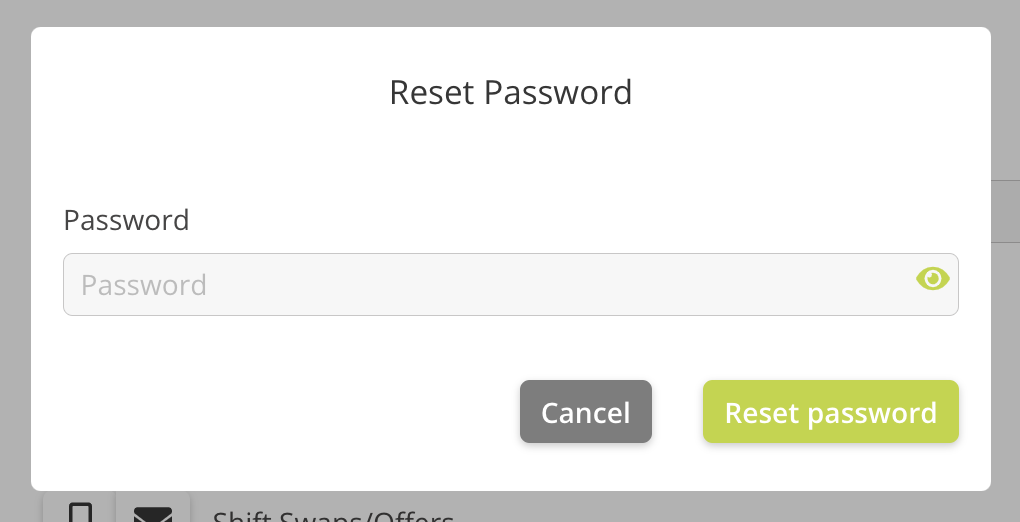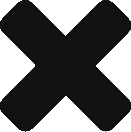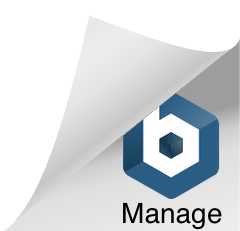In this section, you’ll learn how to manage your user profile and preferences, including your contact details, roles & skills, alert preferences, and personal preferences.
Employee details are entered by your Rosterit Administrator upon set-up of the Company Account. However, it’s important to ensure that your contact details, roles and skills, and preferences are correct and up-to-date.
Update Your Personal Details
Enter or update your personal profile by clicking on the ellipses (three dots) next to your profile in the top right hand corner and selecting the My Settings button. Alternatively, you can also access your personal profile by going to the Employees page and selecting your name.
Once you have accessed your profile, you will need to enter or update the following sections:
- Contact Details – Make sure your contact details are accurate, in particular your e-mail address and phone number.
- Roles & Skills – Make sure you have been assigned to the appropriate Roles & Skills. This will determine how you are rostered onto shifts.
- Alert Preferences – Select which communication method you prefer for receiving shift reminders, offers, leave requests, and your weekly rosters.
- Other Preferences – This is where you can set your default Roster View, or how you want your roster to be displayed.
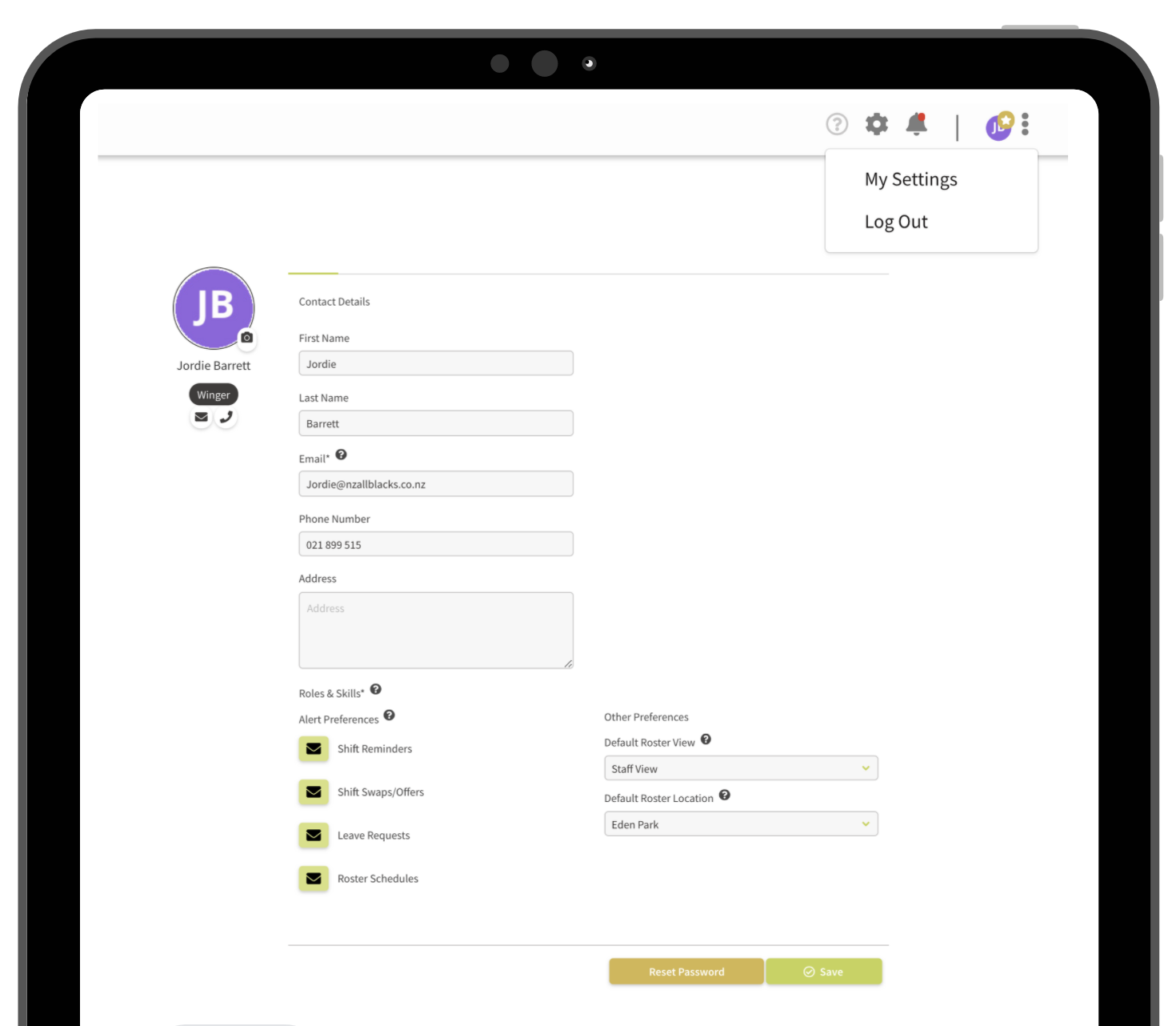
Reset Your Password
We highly recommend updating your password when first logging into Rosterit, particularly if you have been given a default password upon initial login.
To reset your password, simply click on the Reset Password button from the bottom of your profile page.