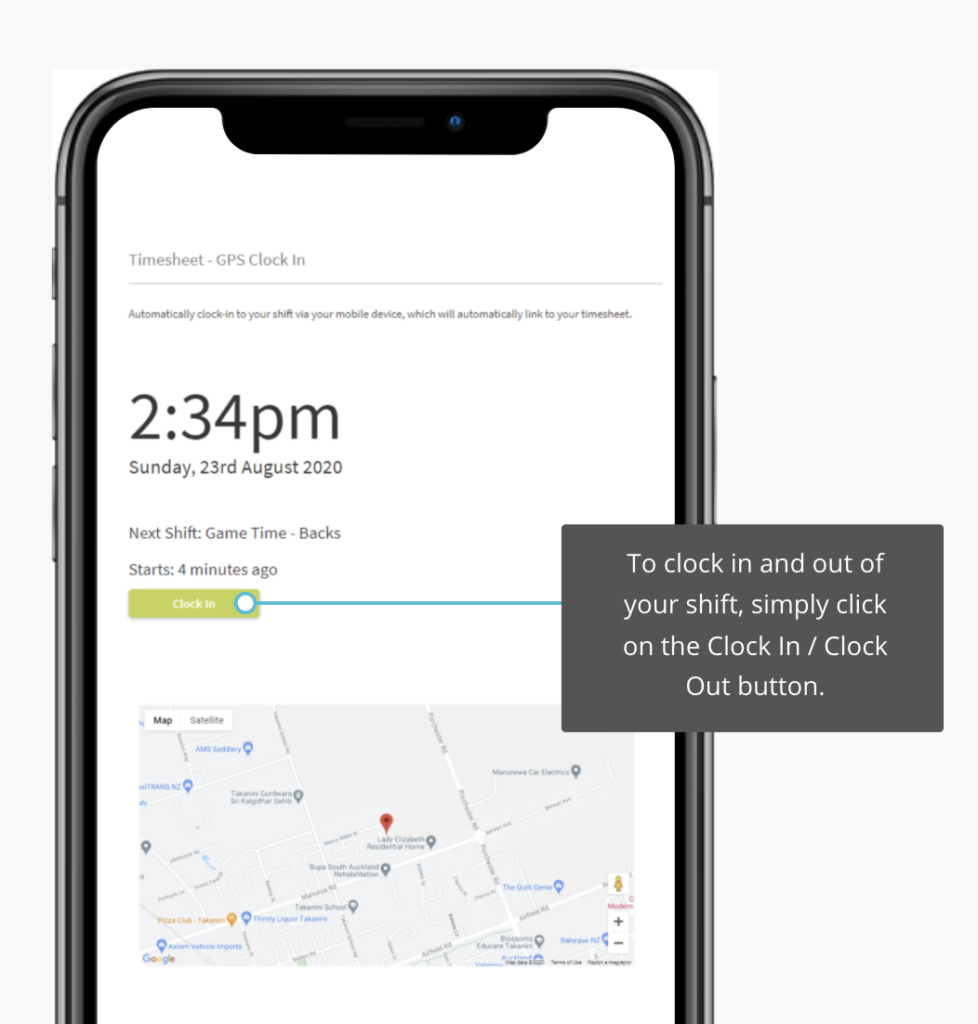 You can clock in/out of your shift with your mobile device (e.g. mobile phone) or at a computer, tablet, or kiosk located at your workplace.
You can clock in/out of your shift with your mobile device (e.g. mobile phone) or at a computer, tablet, or kiosk located at your workplace.
To clock in and out of your shift, simply Login to Rosterit, navigate to the GPS Time Clock page, and click on the Clock In / Clock Out button.
(*Note: If you are having issues with your location of your work place, this maybe caused from your internet service provider as some desktops/laptops do not have a GPS built into these devices. An alternative is to add the IP address to the location, which can be done through the Departments & Locations page and clicking Edit Location.)