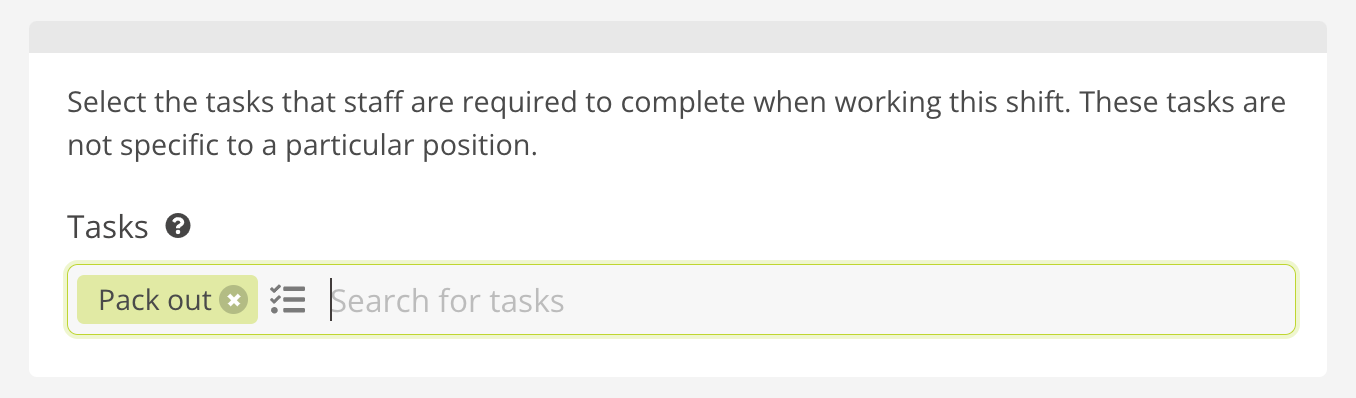You can also add tasks that staff are required to complete when working on a particular shift. These tasks are not specific to a particular position. Just go to the Create a Shift page and simply find the task you wish to add, or create a new one.
To create a new task from within the Create a Shift page, simply type the name of a new task, and then press the Enter button on your keyboard.