A Job can include a specific project, event, or WBS. Jobs can be assigned to a shift to track employee costs of a particular job.
To create a new Job, go to Jobs in the Settings menu and select Add New Job.

In the pop-up window, fill out the Job details, including a Job Name, Job Number, and a Description if relevant.
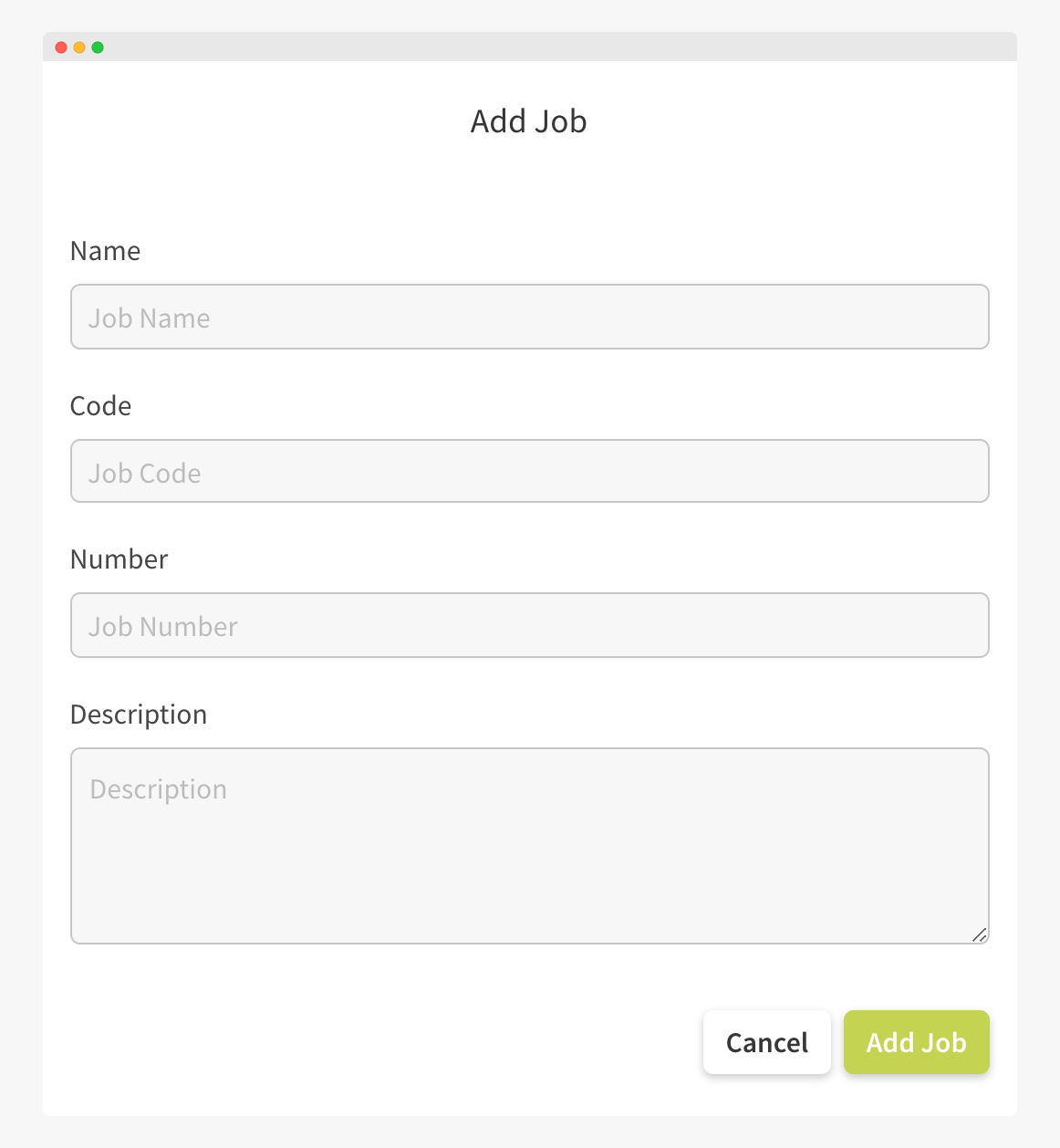
(*Note: To track a job in your Payroll System, include the associated tracking number here.)