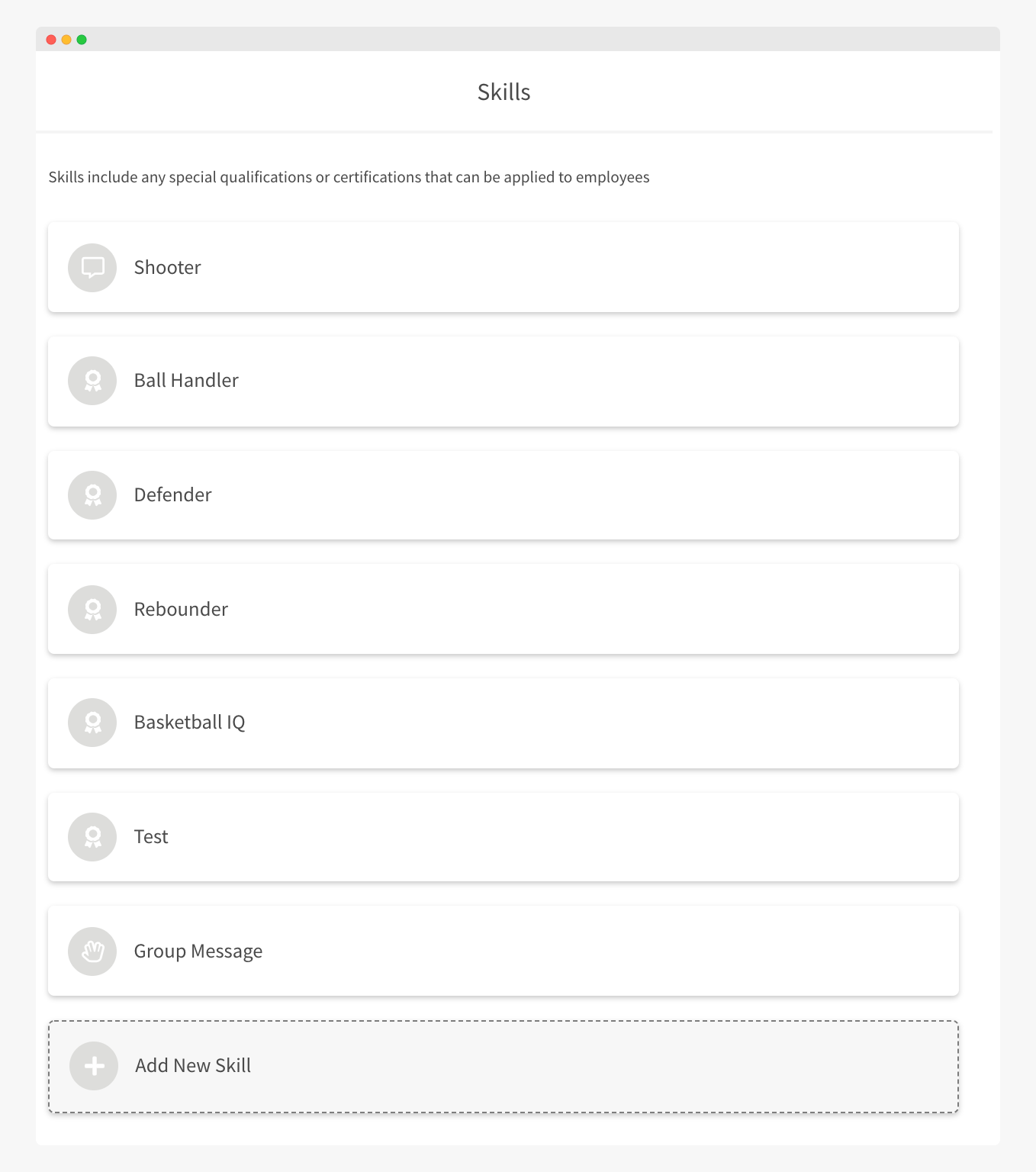
Skills are optional, but are an additional way to filter your employees to ensure the right employees or mix of employees are on the right shifts. Skills can be applied to either individual employees or shifts.
To create a Skill, simply:
- Click Add New Skill
- Give the Skill a name
- Add a description (if applicable)
- Choose an icon for the skill