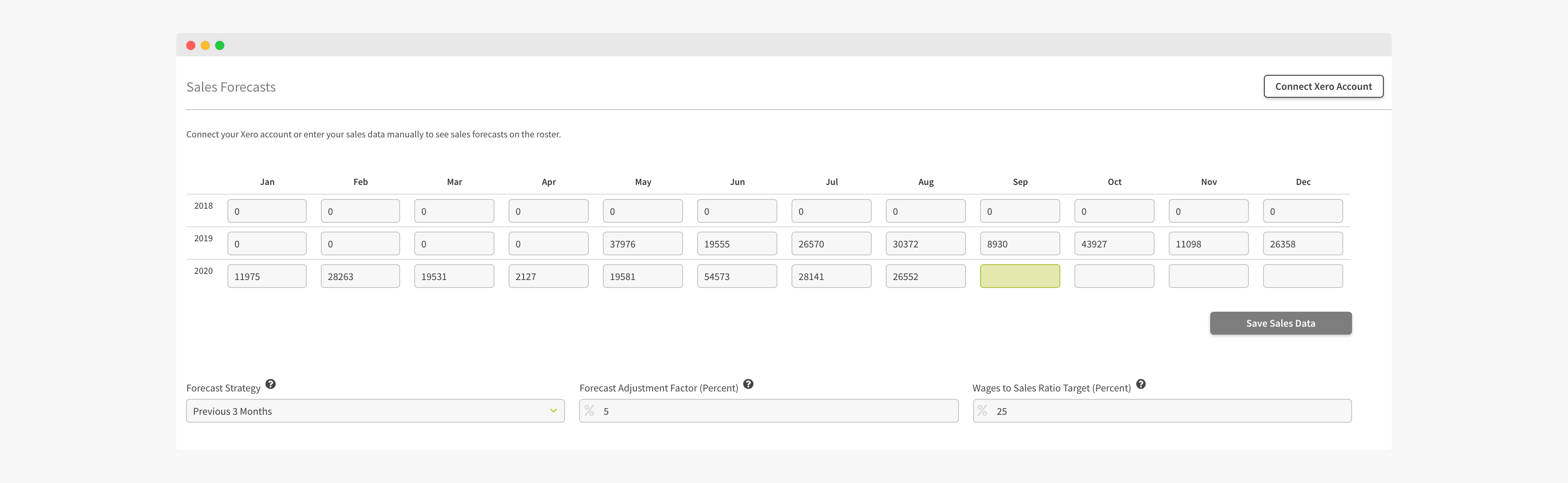
To view Sales Forecasts, go to Finance & Reporting from the side menu bar and selecting Sales Forecasts.
To ensure you have access to this page, go to Company Settings, select Time & Attendance, and enable Show Staff Costs on Roster. Then allow each employee to access this by going to the Employees page, selecting Access, and enabling View Sales/Wage Costs on Roster.
If you use Xero, select the Connect to Xero Account button to bring your sales values though automatically. Alternatively, you can manually enter the sales data.
- Adjust your Forecast strategy, adjustment factor and add your wage to sales ratio (e.g. 25% ratio means that for every $100 of sales, you expect to spend 25% or $25 of wages).
- If your work week is not even and some days are busier than others, you can adjust the ratio of each day to suit your business.