Within Rosterit, you have the ability to sync your shifts to your Google and/or Outlook Calendar. That way, all of Your Shifts from Rosterit will automatically be fed through to your preferred Calendar (Google or Outlook).
You can access this feature by following the instructions below:
- First, this setting must be enabled by your Company. To do so, your company’s Rosterit Administrator must navigate to your Company Settings page. Under the Preferences section, enable the Calendars Syncing feature by toggling on ‘Enable Calendars Syncing‘.
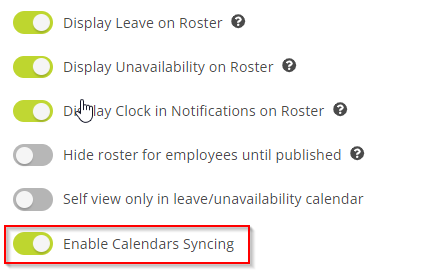
- Navigate to your personal Profile page.
- Go to the ‘Calendars’ tab on the top menu bar, and select either the Add Google Calendar and/or Add Outlook Calendar button.
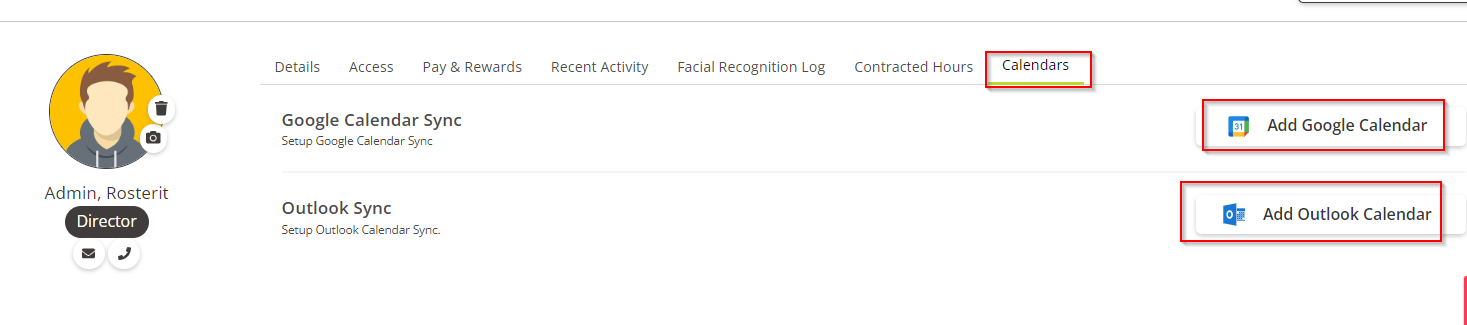
- This will display a pop-up menu that will prompt you to login to your Google or Outlook account. Just follow the steps to connect and sync your account.
- Once completed, Your Shifts will automatically display within your Google or Outlook account.